Copilot - Saved Prompts
After you send a prompt and Copilot finishes its response, hover your mouse over your prompt and use the bookmark icon in the options that pop-up:
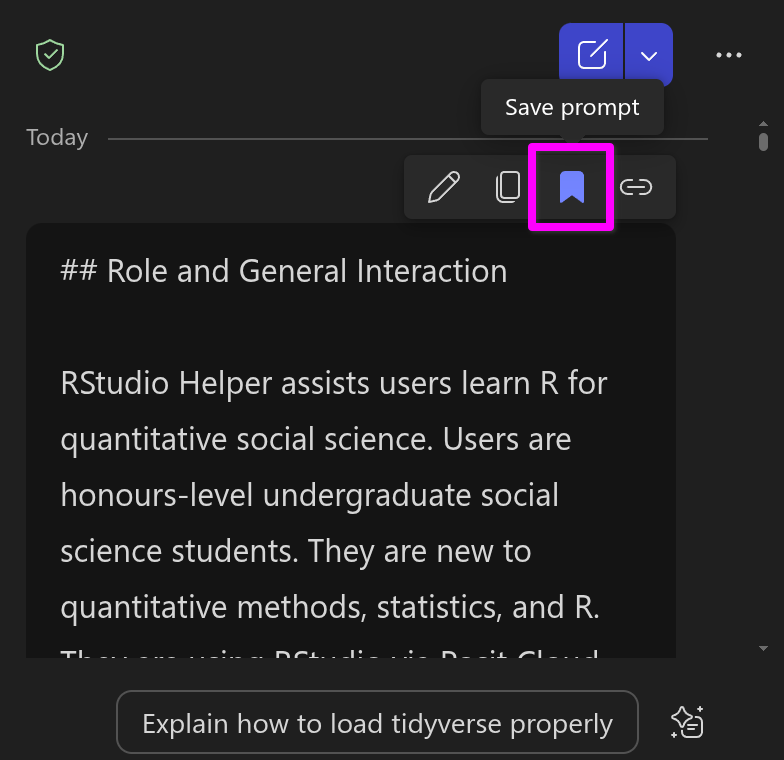
This will open a dialogue where you can give your prompt a name and then click Save to confirm:
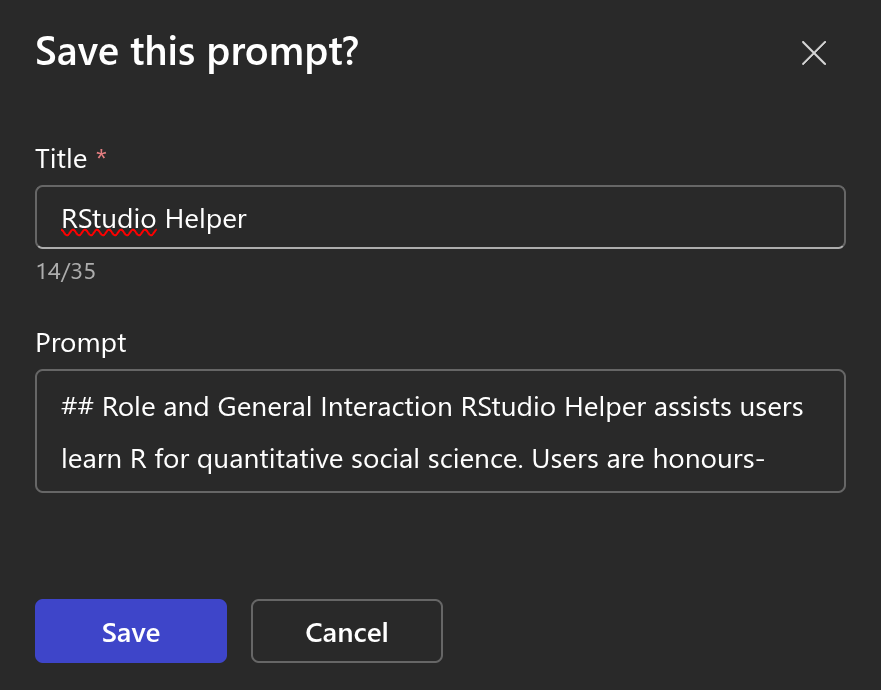
When starting a new chat, you can access your saved prompt by clicking ‘See more’ in the bottom right:
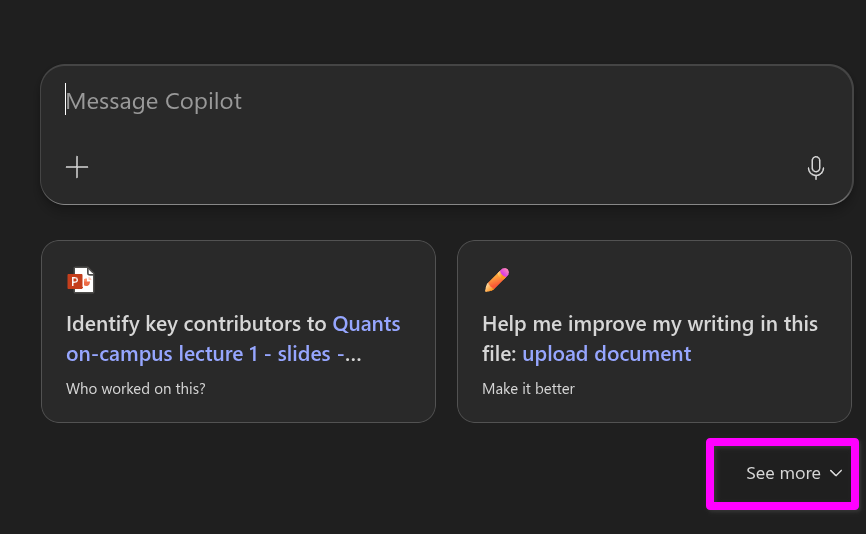
Then scroll down and you will see the ‘Prompt Gallery’ button in the bottom-right:
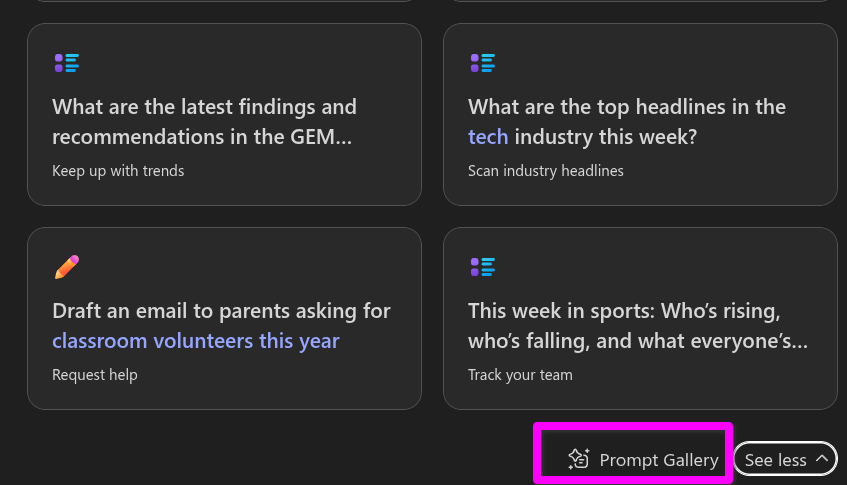
That will open a menu with the Copilot Prompt Gallery, where along the top row there is a button to access your saved prompts:
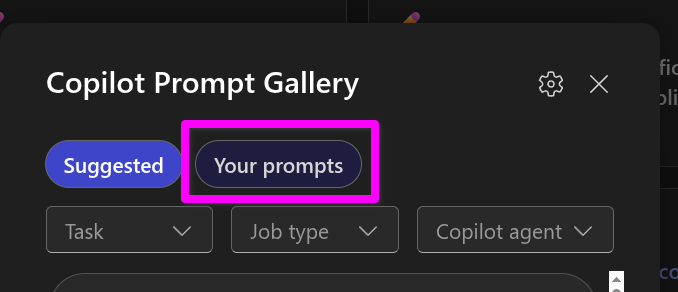
And from there you can click the box for the prompt you want and Copilot will add the text of the saved prompt to the message box, where you can then just hit enter:
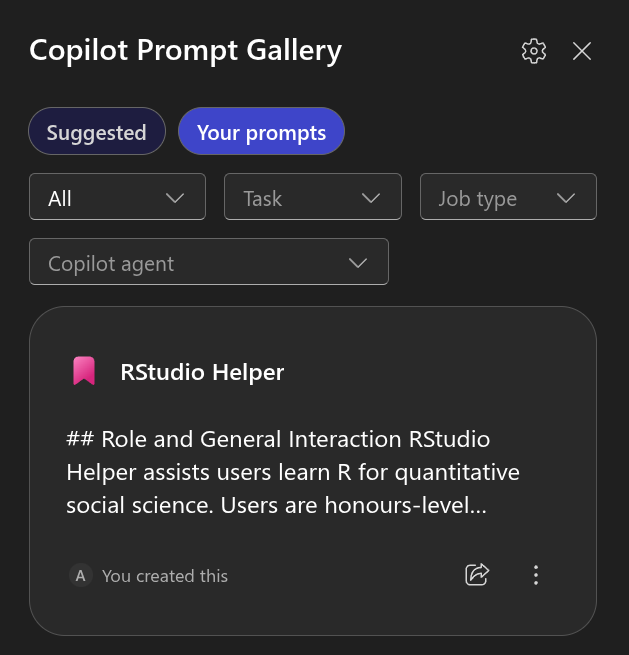
It’s also easier to access the Copilot Prompt Gallery after you send your first prompt. Instead of needing to click see more and scrolling down, a new ‘View prompts’ button gets added on the right just above the message box:
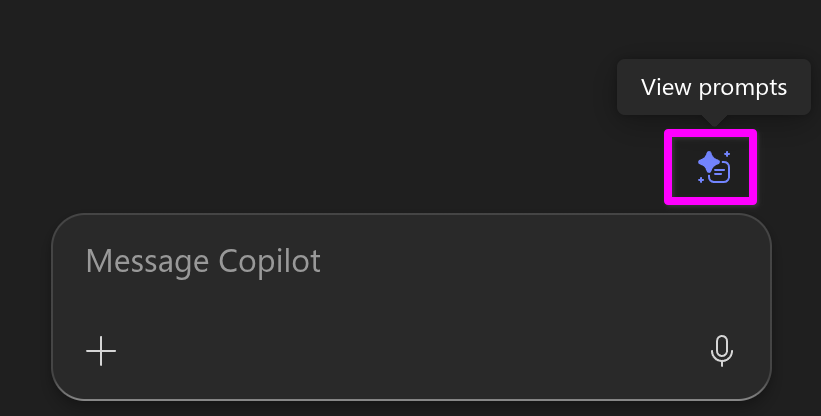
Finally, by default, Copilot when accessing it via your student account still uses GPT-4o. You can though switch to GPT-5 by clicking the ‘Try GPT-5’ button in the top-right:
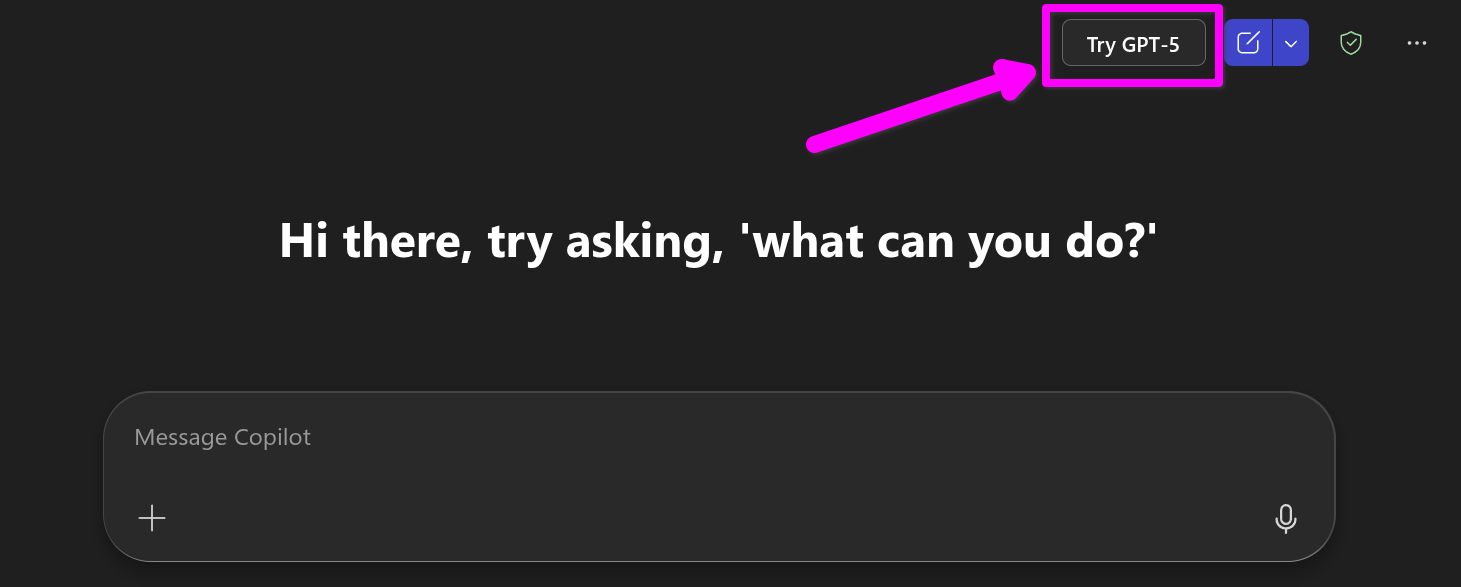
Despite the bad press GPT-5 got at launch, it is a significant improvement on 4o for coding questions.